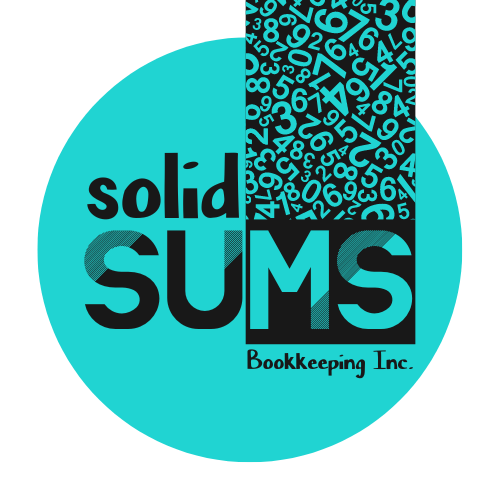QBO+Bank Link
Linking Quickbooks Online and your business’ Bank Accounts is ideal.
Once connected, you’ll have to “update” the connection periodically for security purposes. How often depends on the bank (Scotiabank can be as often as daily but most other banks are around monthly).
Connecting QBO + Your Bank
Step 1: Log In to QBO
Log into your Quickbooks Online account.
Step 2: Bank Transactions
Navigate to “Transactions < Bank Transactions”
*Please note all examples are from a fake company!
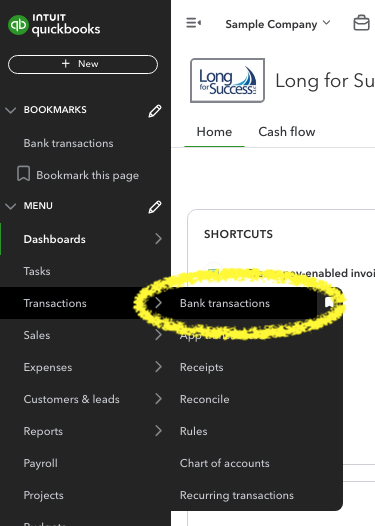
Step 3: Click “Link Account”
Near the top-right, click “Link Account”
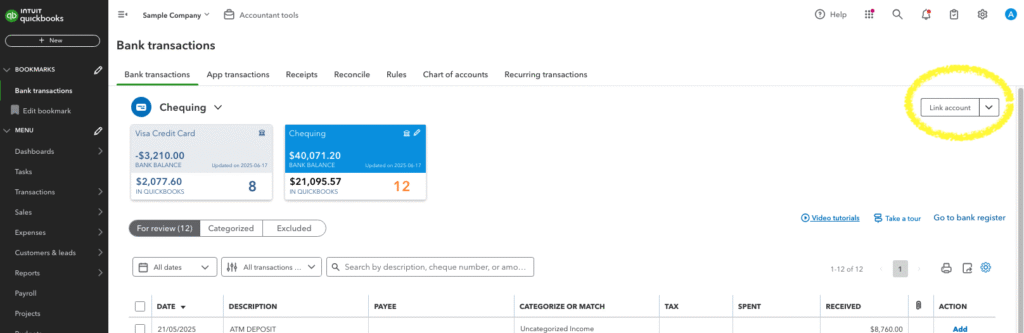
Step 4: Search For Your Bank
Type your bank name into the search bar. Most banks have multiple different options and if you have a bank account and credit card account you’ll likely have to do this twice (once for each).
Here’s what RBC looks like:
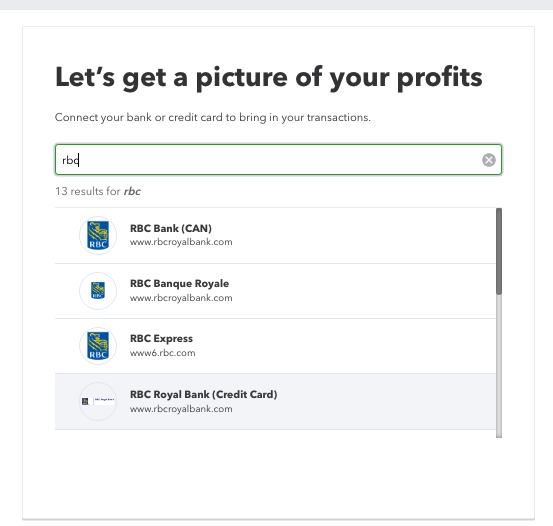
Step 5: Follow the Instructions
Choose the correct bank and follow the instructions.
You may need to log into your online banking or mobile banking app to complete the process.
And that’s it, you’re done!
Updating Your Bank + QBO Link
Step 1: Log In to QBO
Log into your Quickbooks Online account.
Step 2: Bank Transactions
Navigate to “Transactions < Bank Transactions”
*Please note all examples are from a fake company!
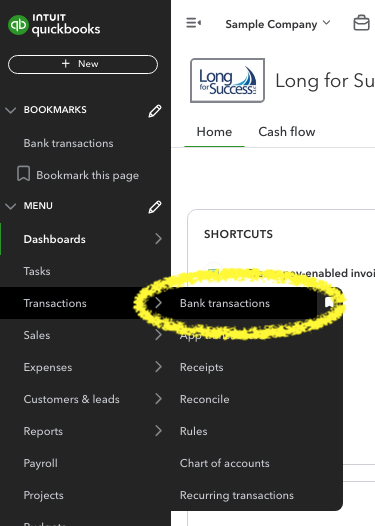
Step 3: Update
In between the banking cards and the transactions list, there should be a box notifying you that your connection needs to be updated or resecured. Follow the instructions in the box!
Sorry, I don’t have a picture of this but what I’m talking about would be in the yellow/orange box I’ve created:
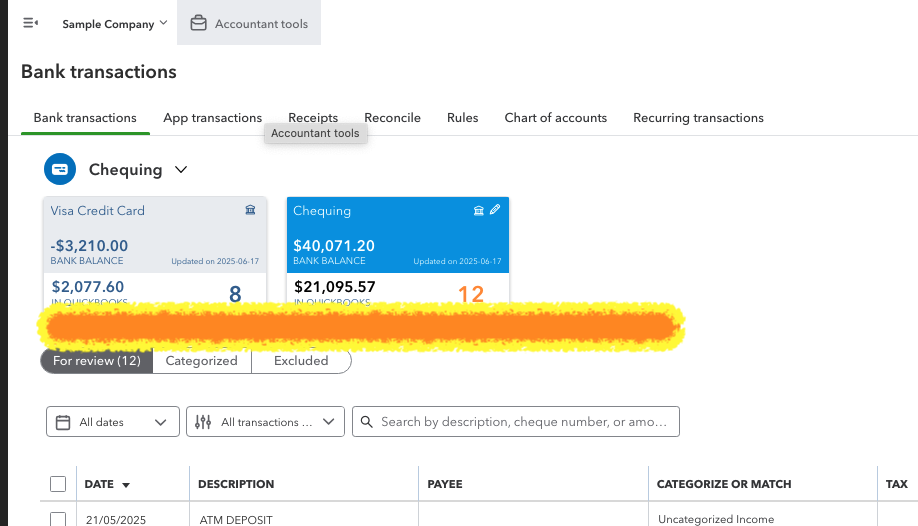
And that’s it, you’re done!
Question still unanswered? Reach out to us and we’ll get back to you.
Contact Us
Solid Sums Bookkeeping Inc serves Barrie, Clearview, Collingwood, Thornbury, Wasaga Beach, and the surrounding areas.
Our regular business hours are Mon-Fri 9am to 5pm. See our holiday closures schedule here.
Contact us for more information or to set up a free consultation.