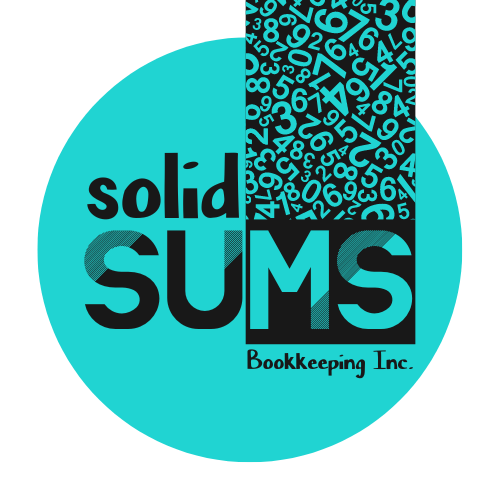Quickbooks Online
Learn how to grant (and remove) bookkeeper and/or accountant access to your QBO account.
With access to your company, your accountant and bookkeeper can review your books, make corrections, and collaborate on any issues.
These users have additional privileges that let them undo entire reconciliations, reclassify transactions, and write off invoices.
Regular accountant users don’t count toward your QBO plan usage limit.
How to Grant Access
These are the instructions you should follow to grant bookkeeper/accountant access to your Quickbooks Online Account.
- First, make sure that you’re logged into your quickbooks online account.
- Once you are logged in, you can hit the gear icon in the top right corner.
- This will give you a menu. On the far left, you’ll find “Your Company” and in that column, you’ll find and click on “Manage Users“.
- Once that page loads, you should see a list of everyone who has access to your quickbooks online currently. There’s also a tab for “accountants.” and that’s where we need to be so click that tab.
- Next, click “Invite” and enter the firms email address.
This will send an invite from your QBO account. You’ll see the firm appear as “invited.” - Once accepted (which might take a day or two, depending on your firm), you’ll see the status change from “invited” to “active.” The firm will now have access to your Quickbooks Account.
Contact Us
Solid Sums Bookkeeping Inc serves Barrie, Clearview, Collingwood, Thornbury, Wasaga Beach, and the surrounding areas.
Our regular business hours are Mon-Fri 9am to 5pm. See our holiday closures schedule here.
Contact us for more information or to set up a free consultation.